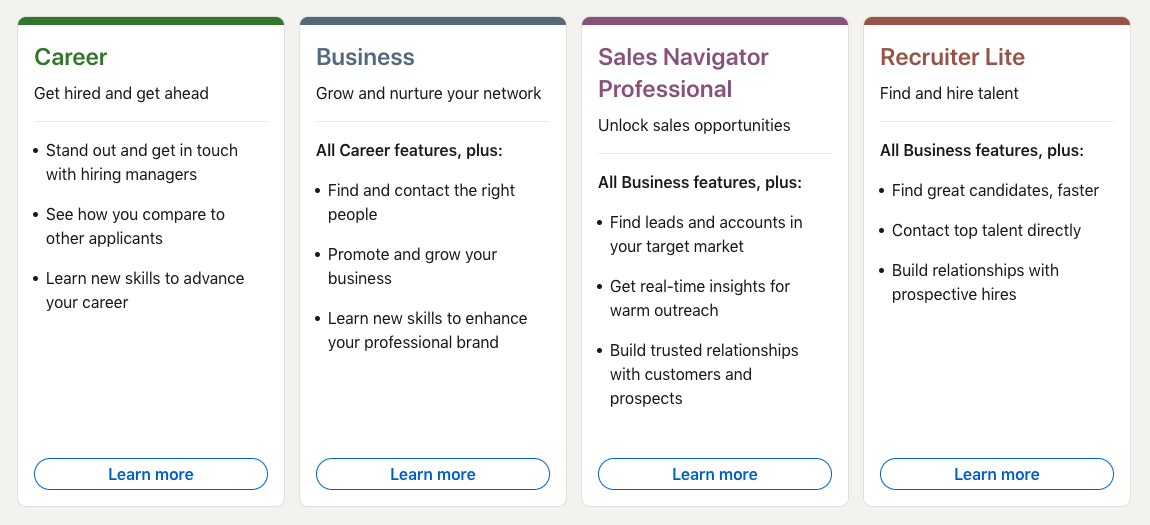How to see who viewed your LinkedIn profile

The professional network LinkedIn allows its users to see who viewed their profile so they can find out which people or companies are taking notice.
When you see a notification that someone has viewed your profile — on LinkedIn or otherwise — it’s only natural to want to know who. But how do you do that, exactly? It just takes a couple clicks through the site. Then, you’ll be able to see who’s noticing you, to an extent.
If you use the free version of LinkedIn, the site will only show you a small group of profile viewers. If you pay for a LinkedIn Premium plan, you can unlock the rest.
You should also know that you can’t access your profile views if you’re in private mode. Be sure to check your “visibility” in your privacy settings before following these steps.
1. On your LinkedIn timeline, find the menu under your profile name to the left
2. Select “Who viewed your profile”
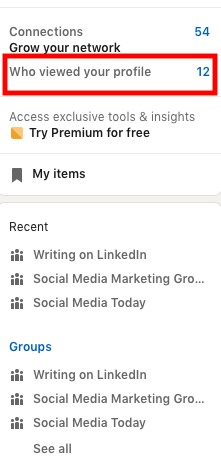
3. The next page will show you the people who have viewed your profile in the past week, along with some metrics
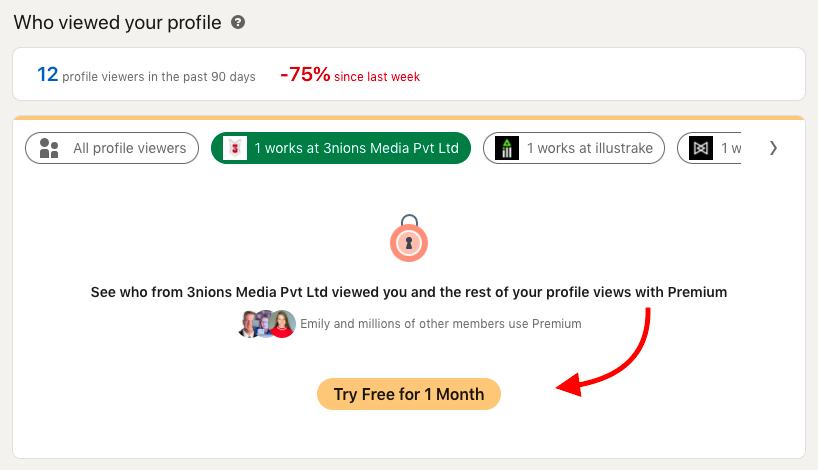
4. To see the rest of your profile viewers, you’ll have to pay for a LinkedIn Premium plan.
You do get a 1-month free trial, though. To find a plan, select “Try Free for 1 month” at the bottom of your profile viewers page.
5. If you want to just see all plans, select “See all plans”
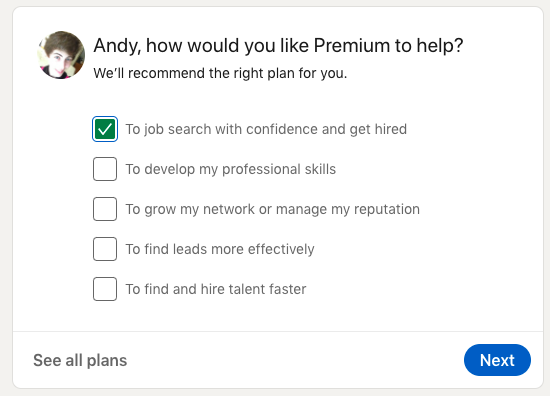
6. LinkedIn will show you the various plans available to you. Somebody actively looking to grow their network and find a job might want the “Career” plan, for example