How to Enable Ultra-Low Latency Mode for NVIDIA Graphics

NVIDIA’s graphics drivers now offer a “Ultra-Low Latency mode” intended for competitive gamers and anyone else who wants the fastest input response times in their games. This feature is available for all NVIDIA GeForce GPUs in the NVIDIA Control Panel.
What Is Ultra-Low Latency Mode?
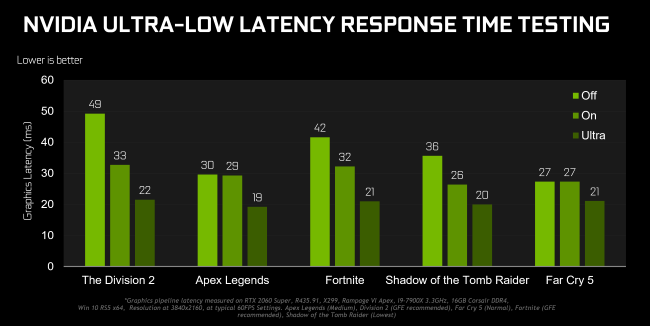
Graphics engines queue frames to be rendered by the GPU, the GPU renders them, and then they’re displayed on your PC. As NVIDIA explains, this feature builds on the “Maximum Pre-Rendered Frames” feature that’s been found in the NVIDIA Control Panel for over a decade. That allowed you to keep the number of frames in the render queue down.
With “Ultra-Low Latency” mode, frames are submitted into the render queue just before the GPU needs them. This is “just in time frame scheduling,” as NVIDIA calls it. NVIDIA says it will “further [reduce] latency by up to 33%” over just using the Maximum Pre-Rendered Frames option.
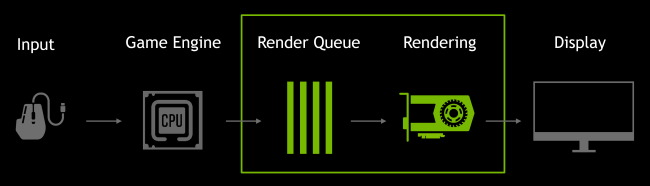
This works with all GPUs. However, it only works with DirectX 9 and DirectX 11 games. In DirectX 12 and Vulkan games, “the game decides when to queue the frame” and the NVIDIA graphics drivers have no control over this.
Here’s when NVIDIA says you might want to use this setting:
“Low Latency modes have the most impact when your game is GPU bound, and framerates are between 60 and 100 FPS, enabling you to get the responsiveness of high-framerate gaming without having to decrease graphical fidelity. “
In other words, if a game is CPU bound (limited by your CPU resources instead of your GPU) or you have very high or very low FPS, this won’t help too much. If you have input latency in games—mouse lag, for example—that’s often simply a result of low frames per second (FPS) and this setting won’t solve that problem.
Warning: This will potentially reduce your FPS. This mode is off by default, which NVIDIA says leads to “maximum render throughput.” For most people most of the time, that’s a better option. But, for competitive multiplayer gaming, you’ll want all the tiny edges you can get—and that includes lower latency.
How to Enable Ultra-Low Latency Mode
You’ll need version 436.02 or newer of the NVIDIA graphics driver to take advantage of this. You can update your graphics driver through the GeForce Experience application or download the latest graphics driver directly from NVIDIA’s website.