How to make sure you’re seeing the ‘most recent’ tweets in your Twitter timeline
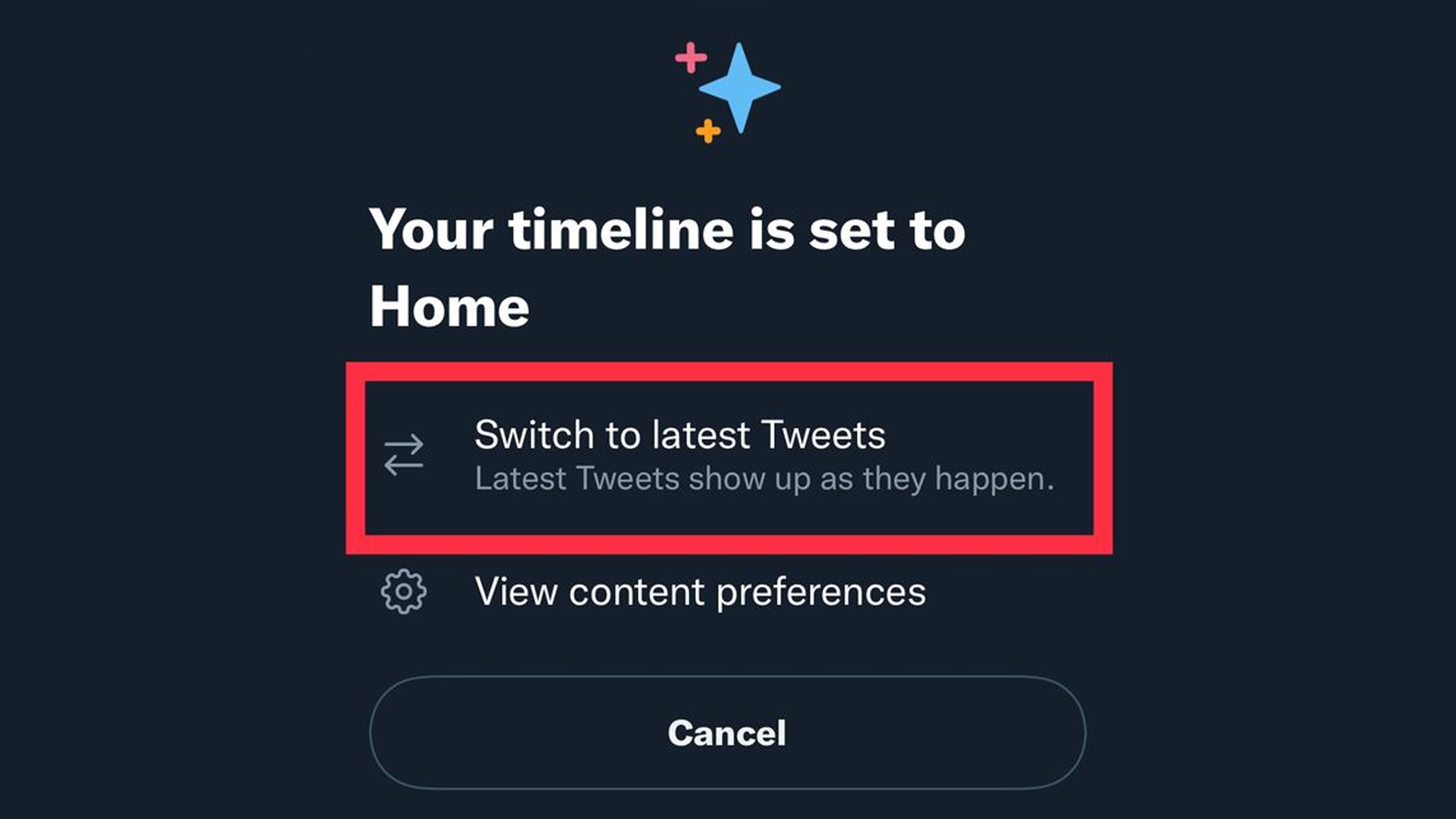
Wondering why your Twitter timeline isn’t showing you tweets in chronological order, with the most recent tweets at the top?
It’s probably because you have your timeline set to “Home” mode, which shows you recommended tweets first. You wanna change it? It’s really easy. It’s actually spectacularly easy. Like, you’re not prepared for how easy it is. All you have to do is this:
1. Open your Twitter feed. This method works on the app and desktop version.
2. See the sparkly icon in the top right corner? Tap it.
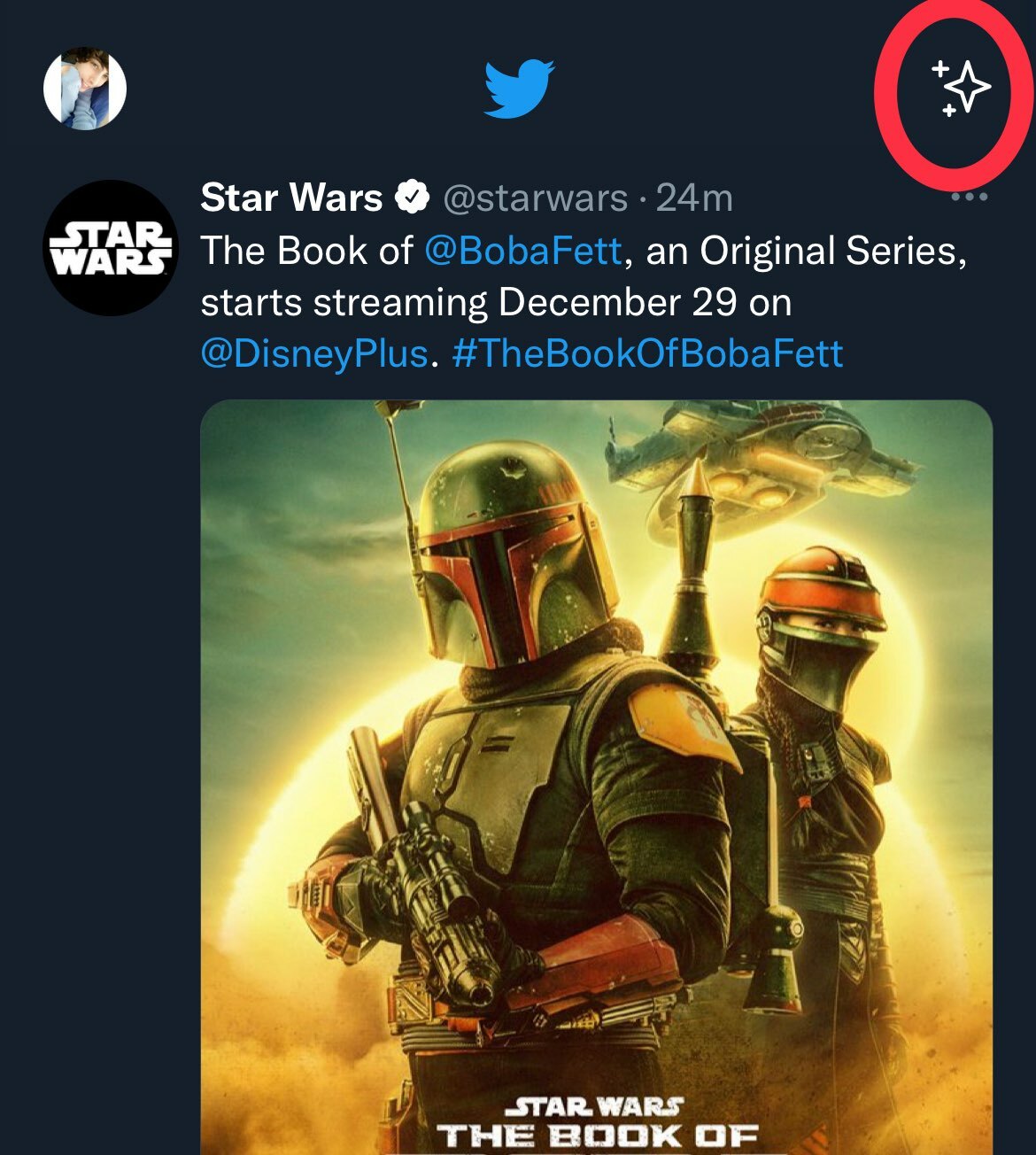
Tap that little sparkly thing in the top right corner. Credit: screengrab: twitter
3. You’ll see a pop-up menu saying “Your timeline is set to Home.” Right underneath it, tap “Switch to latest Tweets.”
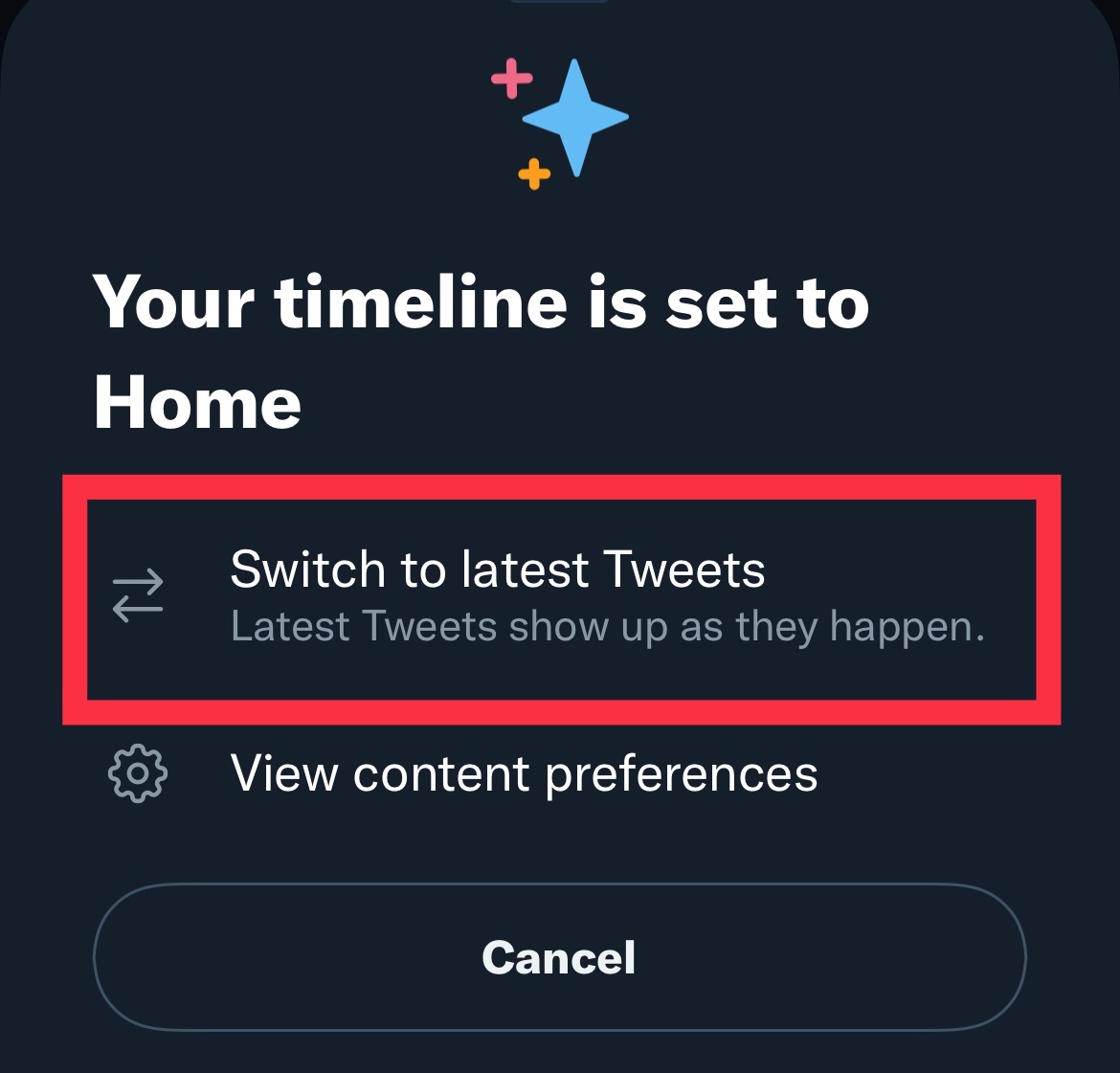
Tap this option to change your timeline to “most recent.” Credit: screengrab: twitter