How to Make Slides Vertical in PowerPoint
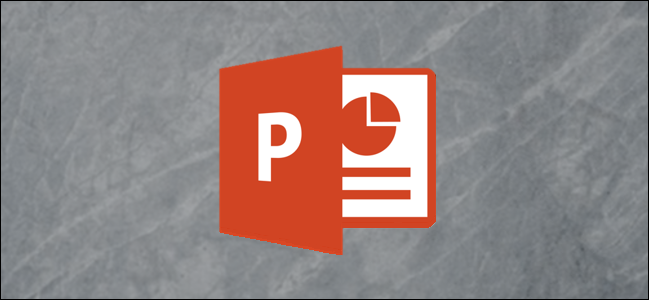
When you open a new PowerPoint presentation, the slides are horizontal by default. However, you can change them to vertical orientation in a few simple steps. Here’s how to switch your slides from landscape to portrait layout.
Change Slides from Landscape to Portrait
First, open your PowerPoint presentation. In the “Customize” group of the “Design” tab, select “Slide Size.” Click “Custom Slide Size” (“Page Setup” on Mac) in the drop-down menu.
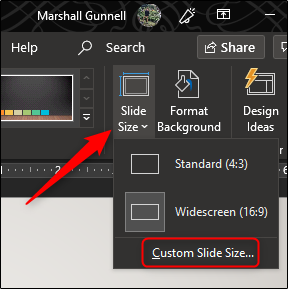
The “Slide Size” dialog box appears. In the “Slides” group of the “Orientation” section, select the radio button next to Portrait or Landscape, and then click “OK.”
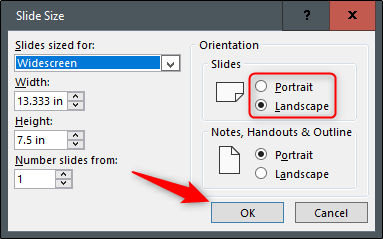
A new dialog box appears. Here, you can maximize or resize the content so it fits the slide’s new orientation. Select the option that works best for you, and you’re all done!
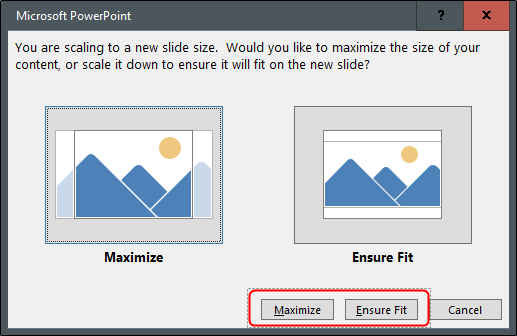
Use Vertical and Horizontal Slides in the Same Presentation
Microsoft doesn’t provide this functionality. But if you link two presentations together, you can create the illusion that both landscape and portrait slides are in the same slideshow.