How to Disable Images in Chrome’s Address Bar Search Suggestions
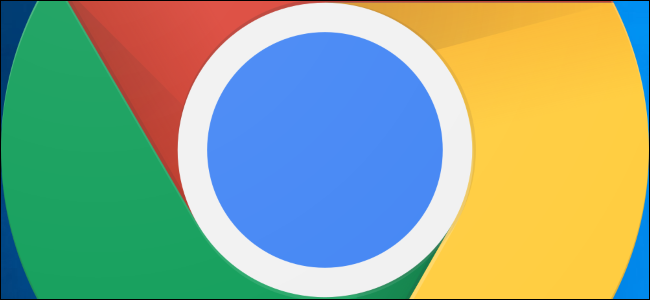
When you search for something using Google Chrome’s address bar—officially called the “Omnibox”—the search suggestions generate image previews. This can be unnecessary (or even annoying) in many situations. Here’s how to turn off these previews.
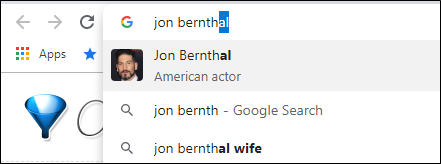
How to Disable the “Rich Entity” Flag
To turn off the feature, you’re going to need to disable a Chrome flag. These are hidden settings that aren’t quite ready for mainstream use but still offer powerful tweaks for your browser. It’s worth mentioning that Google tweaks and changes flags all the time, so they can disappear or stop working at any point—just a bit of a heads up before we get started.
First, open a new Chrome browser tab (or window). Copy the following line, paste it into Chrome’s address bar (Omnibox), and press Enter:
chrome://flags/#omnibox-rich-entity-suggestions
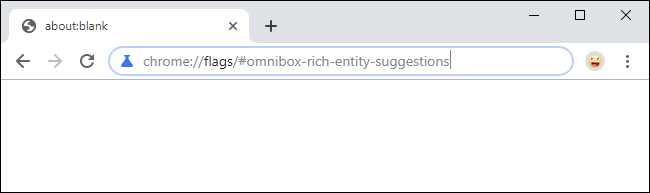
This will take you directly to the correct flag.
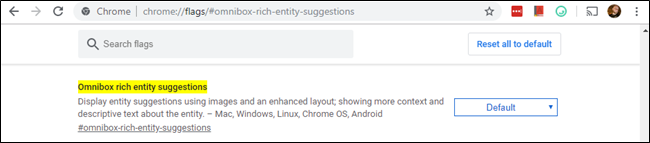
Click the dropdown box, and set it to “Disabled.” Then restart your browser using the bottom at the bottom.